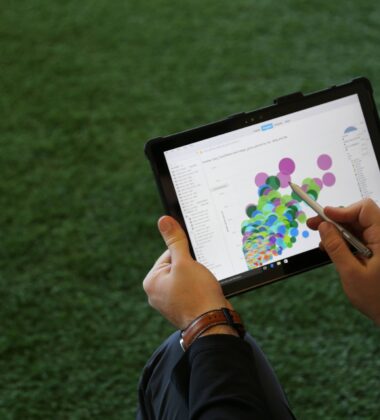How To Master GA4: Benefits, Migration, and Alternatives
GA4 offers enhanced data collection, improved privacy compliance, advanced analysis and reporting tools and integration with Google Ads and other Google Marketing products. However, it will have some challenges for all businesses to consider when adopting it!
There are some notable concerns with GA4. Unfortunately, these concerns impact small organizations with simple analytics needs. The largest concerns are cardinality, thresholding and API limits for integrations like Looker Studio’s GA4 connector (formerly Data Studio). Larger organizations who can afford custom tooling and consultants, will no doubt conquer these challenges! (Unfair, we agree!)
- Pros & Cons of GA4
- Differences Between UA and GA4
- Data Challenges
- BigQuery, The Solution To Data Challenges
- GA4 Account Setup Framework
- GA4 Alternatives
Pros and Cons of GA4
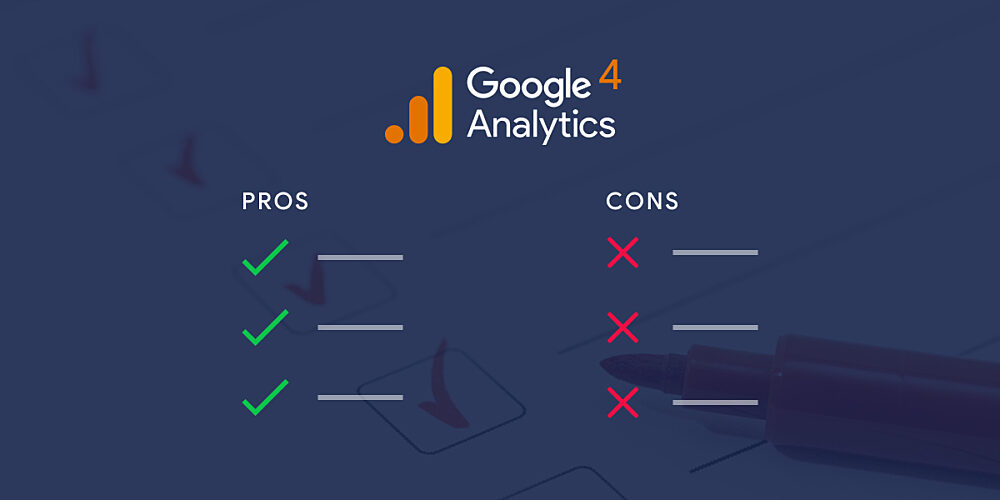
GA4 Pros
- Enhanced data collection capabilities
- Insights into user behavior and engagement
- Improved privacy compliance
- Enablement of ML analysis and insights features
- Integrations into BigQuery
- Audience sharing with Google Ads
- Powerful and flexible funnel reporting.
The challenge here is that Universal Analytics was a place to go to for “Ad Hoc” data and analysis. Looking at the list above, you would think that GA4 is going to do all that no problem. The benefits of GA4 come at the cost of losing the ability to drill deep down into data. The Google Analytics UI reporting is now ONLY insightful for aggregated data and in funnel exploration. And that’s IF you don’t have any issues with thresholding.
GA4 Cons
- Thresholding
- API Limits
- Learning Curve
- Custom Reports Setup & Limitations
- No historical UA data
There are some cons to consider with GA4. A lot of this has to do with regulation. Specifically, there are missing features with reporting in the UI. Not to mention the loss of reporting granularity that cardinality and thresholding can cause.
Thresholding places limits on the number of rows and dimensions in reports, potentially limiting the granularity and flexibility of reporting for some businesses. There are some mitigations for this, but you will lose the ability to use advanced audience features in reporting and Google Ads.
Cardinality causes similar issues as thresholding and is where Google groups data with a high number of dimensions together in order to reduce the processing cost. This can result in up to 70 percent of rows being reported as (other)
Integrating GA4 data with other platforms or tools, such as Looker Studio, may present some API limitations that limit data included in reporting, making it impossible for businesses that rely on these integrations for their analytics needs.
GA4 has a more complex interface and data model, which may make it harder for businesses with limited technical expertise to navigate and understand the platform compared to Universal Analytics.
For example, a source / medium report doesn’t come out of the box with a drill down. The customizable reporting interface is lacking many features that would allow you to drill down into drivers of trends. Reports can be shared with others, but only the original report creator can change settings, or even the time period for the report, rendering this feature useless.
There's no ability to import your UA data into GA4.
Understand the Differences Between Universal Analytics and GA4
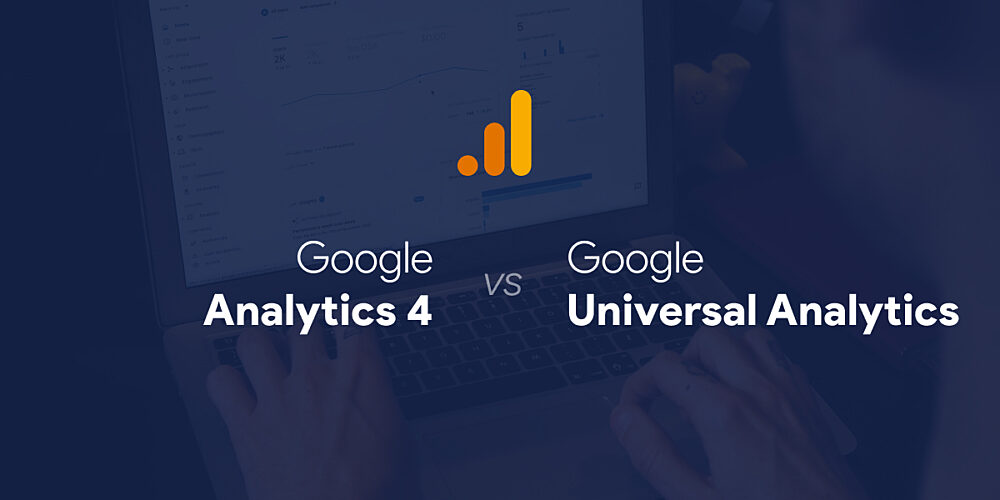
Data Model Changes
- One of the primary differences between Universal Analytics (UA) and GA4 is the data model. GA4 focuses on an event-driven data collection approach, which “enables businesses to track user behavior more accurately and comprehensively”.
- This new data model allows for enhanced measurement capabilities for user engagement, largely by making the computing time of machine learning features faster, cheaper, and more integrated with other Google Marketing Platform products (like Google Ads).
- GA4 uses an event-based model to track user interactions, which is a departure from the session and pageview-centric approach of Universal Analytics.
- This event-based tracking allows for more granular and customizable tracking of user actions, providing businesses with a wealth of information on user behavior that can be used to optimize their digital presence.
- With GA4, companies can define and track custom events, enabling them to gain a deeper understanding of their users' activities and preferences. The only problem is, the more customizations you add, the faster your data will reach thresholding limits. dohh!
Data Challenges
There are four primary concerns when it comes to data challenges:
- Thresholding
- Cardinality
- Having to build your reporting interface
- API Limitations (with Looker Studio especially)
Thresholding
GA4 introduces two HUGE data challenges that businesses should be aware of before migrating. Thresholding and Cardinality.
Thresholding is applied to your GA4 account whenever individual users might be identified by the data shown in a report. Thresholding generally happens when reports segment data with dimensions that include demographic data or other affinity attributes.
Data thresholding in Google Analytics 4 should not be confused with data sampling, as they are distinct concepts. Thresholding is applied to your GA4 property when all the following conditions are met:
- You have collected data through Google Signals by enabling it at some point.
- Your reporting identity is either Blended or Observed.
- A report you're viewing includes rows with low user, event, or session numbers (around 50 or so)
When these conditions are met, rows with low numbers will be hidden and not displayed in the report, although the data remains available in the background. To prevent data thresholding in the future, you can avoid enabling Google Signals if you don't intend to use remarketing features or demographic reports in GA.
Cardinality
Cardinality causes similar issues as thresholding and is where Google groups data with a high number of dimensions together in order to reduce the processing cost. This can result in up to 70 percent of rows being reported as (other). Imagine looking at your traffic channels report and seeing that 70% of your data is grouped in “Other” even though your traffic channels are setup correctly! Have lots of custom events or parameters? This will quickly limit the granularity and flexibility of reporting, making it difficult for businesses to access and analyze all of the data they need.
Reporting Interface
With GA4, businesses may need to build their reporting interface to accommodate custom reports and advanced analysis requirements. This can potentially increase the complexity and resource requirements of the migration process, as businesses may need to invest in additional development resources to create and maintain these custom reporting interfaces. Here’s some examples of GA4 reports that don’t exist or function the same way as UA:
- Channels report (no drill down)
- Source / medium
- Landing Pages
Yes, we were surprised by these core missing reports too!
API Limitations
Finally, integrating GA4 data with Looker Studio may present some API limitations that could impact reporting and analysis capabilities. To be specific, with GA4, Google started actually enforcing quotas between Looker Studio and Google Analytics. These quotas always existed, they just weren't enforced for UA data to Looker Studio. Businesses relying on Looker Studio for their analytics needs should carefully consider these limitations and weigh the benefits of GA4 against the potential challenges they may face in integrating the two platforms.
Read about the actual quota limits here.
What Is BigQuery’s Role In GA4?
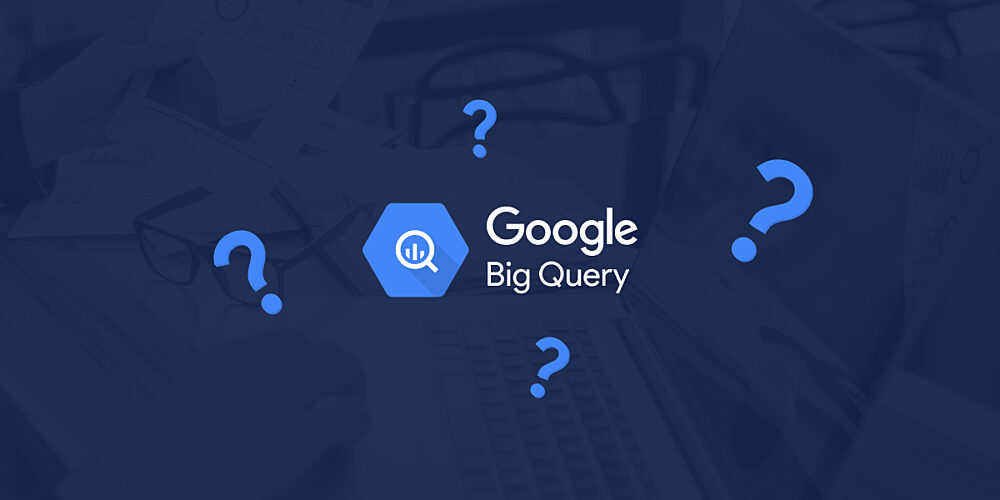
BigQuery is a fully-managed, data warehouse provided by Google. It is designed to facilitate large-scale data storage, analysis, and reporting. BigQuery can handle vast amounts of data in real-time, making it an invaluable tool for businesses looking to gain insights from their analytics data. The platform is capable of running complex queries and processing data from various sources, making it a powerful solution for data-driven decision-making…If you have the time and budget to architect a solution to use your GA4 data in BigQuery as a data source.
BigQuery Is The Solution To Data Challenges
BigQuery can help address some of the data challenges that you may face when migrating to GA4. By integrating GA4 with BigQuery, you can access raw data for advanced analysis and reporting. Just get a nice reporting tool to do it: Tableau, Looker, PowerBI, Domo, Etc.
This can help bypass the thresholding and privacy limitations that may be imposed by GA4's built-in reporting features. Not to mention you have complete data ownership and can integrate it with any of your other business applications.
With BigQuery, businesses can perform in-depth analysis and create custom reports that cater to their specific needs, without being constrained by GA4's default reporting capabilities. Exporting your data to BigQuery is also the first step to linking analytics data to other data, running forecasts with web data, using web data to feed back into CRM systems, and finally, data science. The question to ask is, do you have the skills to do this internally? Or do you need to find a partner who can help do this for you?
Set Up The BigQuery Integration In GA4
To set up the BigQuery integration with GA4, connect your GA4 property to a BigQuery project. Once connected, GA4 will automatically export raw data to BigQuery, which can then be processed and analyzed.
To use this raw data in reporting tools like Tableau, you will need to process the data, transforming it into a “model” for visualization and analysis. The raw data GA4 puts into BigQuery isn’t transformed to be used in reporting, and requires a fair amount of work to aggregate and calculate metrics, plus build reporting tables.
This may involve writing custom queries and scripts to extract, transform, and load the data into Tableau or other reporting tools. It is a bit of a pain. The good news is, our team can make it stress-free and do it for you by deploying custom reporting tables we’ve created based on the Google Analytics 4 data model.
Remember leveraging BigQuery's powerful data processing capabilities is what allows you to get past some of the limitations of GA4.
GA4 Account Setup Framework
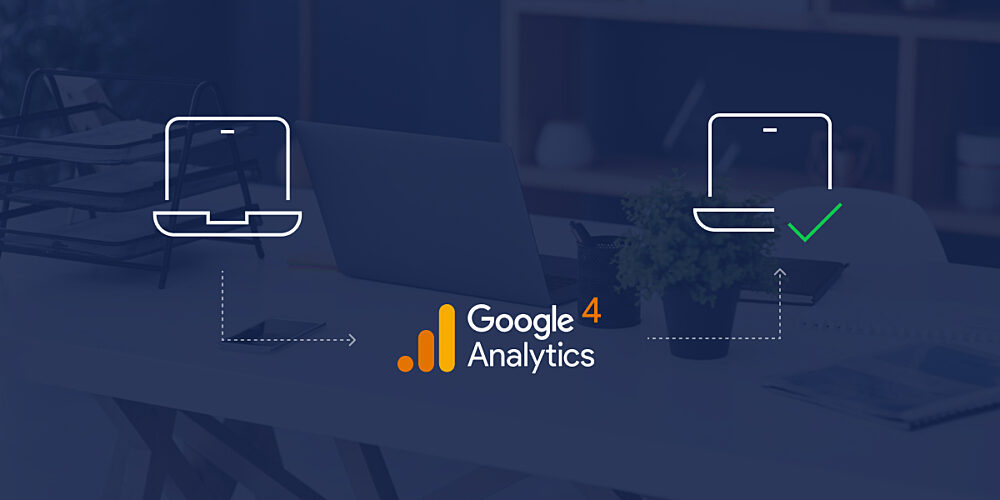
This section covers off on the following core scope areas for GA4 account setup:
- Setup configuration, implementations, and integrations
- Setup a reporting solution
- Document and train
- Monitor and validate
Setup Configuration, Implementations and Integrations
When setting up GA4 during the migration process, address the following configurations, implementations, and integrations:
Configurations:
- Configure data streams for websites, apps, or both.
- Set up user properties, such as user demographic data, to store custom user-level data.
- Configure event parameters for custom events, such as button clicks or form submissions.
- Set your most important events as goals.
- Set up custom dimensions and metrics to track additional data points specific to your business.
- Configure data retention settings to manage how long user data is stored in GA4.
- Implement consent settings to ensure GDPR, CCPA, and other data protection regulation compliance.
Implementations:
- Implement GA4 tracking code (gtag.js or Google Tag Manager) on your website or mobile app to start collecting data.
- Set up event tracking for specific user interactions, such as clicks, page views, or form submissions, by modifying the tracking code or using Google Tag Manager.
- Implement Enhanced Measurement to automatically track key user interactions without additional code.
Integrations:
- Integrate GA4 with Google Ads to track conversions and optimize ad campaigns.
- Set up Google Tag Manager to manage tracking codes and events more easily.
- Server side tracking recommended.
- Integrate GA4 with BigQuery to store and analyze raw data.
- Connect GA4 with third-party tools, such as CRM systems or marketing automation platforms, to enable data sharing and improve overall business processes.
- Consider any migrations for reporting you may have to make for existing reporting or tools hooked up with UA.
Setup Reporting Solutions
After the GA4 property is configured and integrated, focus on setting up your reporting solutions. This may involve creating custom reports and dashboards within GA4 or using external tools like Tableau or Looker Studio.
We encourage you to consider what are the teams which will be using reporting, and what do they use the reporting for. Examples of teams and their use cases:
Executive
- Looking for how most important KPIs are aligning to business goals such as: revenue, conversion rates, and customer acquisition costs.
Marketing
- Wants to have all the data available at all times and then never use it (#satire)
- Plan, execute, and optimize marketing campaigns across various channels.
IT
- Site speed
- Tagging & reliability
- Audits of integrations with tracking code
Sales
- Understanding of what moves customers through each step of the sales funnel.
Product
- Feature engagement
RFM analysis
- Use this to devise a list and requirements for what reporting you’ll need to develop.
Document and Train
Provide training on GA4's features, data model, and reporting capabilities, as well as educating team members on any new processes or workflows that have been introduced as part of the migration. By investing in documentation and training, you can ensure that their team members are equipped to make the most of GA4's capabilities.
Don’t worry, you’ll still get someone who asks “why can’t I just have this the way it was in Universal Analytics”.
And to that we sarcastically say….. “Good luck”!
HA!
Monitor and Validate
Finally, continuously monitor their GA4 data and validate that your goals are being met, including:
- Accuracy and completeness of the data collected
- Ensuring that tracking configurations are functioning correctly
- Verifying that the reporting solutions are providing the necessary insights.
If you don’t monitor and manage it, adoption and trust in the data will ultimately decline. And that doesn’t sound like any fun!
What Are Google Analytics 4 Alternatives
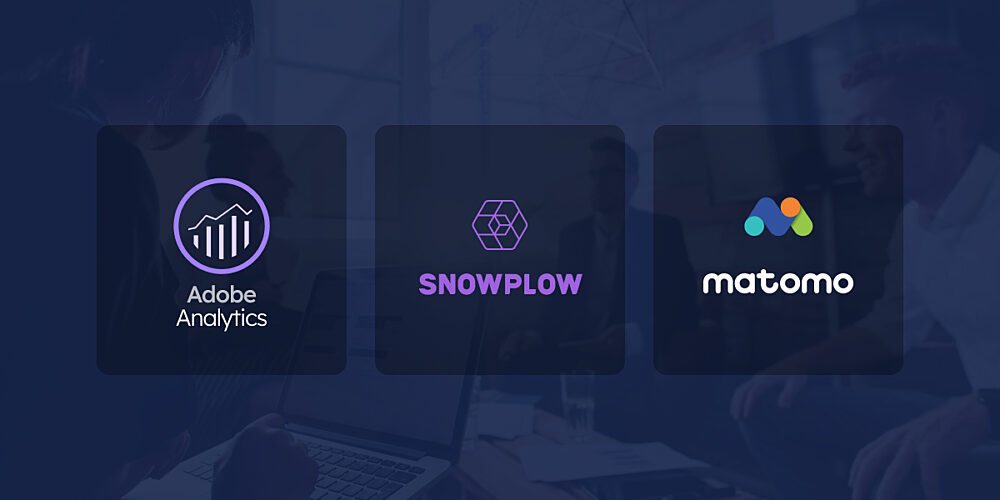
When evaluating alternative analytics platforms to GA4, you should consider factors such as pricing, functionality, ease of use, and integration capabilities. Other considerations may include data privacy features, customization options, and the availability of support and resources.
Don’t forget the executive team’s willingness to do “another platform change” and marketing’s guaranteed “Why can’t we just use Google Analytics” commentary. Understanding your organization’s internal politics is just as important as picking the right platform.
Alternative Platforms
The following are the list of alternative platforms we would recommend to clients:
- Adobe Analytics
- SnowPlow
- Matomo (formerly Piwik)
Let’s quickly discuss each one below.
Adobe Analytics
Adobe Analytics is a powerful analytics platform that offers advanced reporting and analysis tools. It provides real-time data processing, segmentation capabilities, and multi-channel attribution, making it an attractive option for businesses looking to gain deeper insights into their customers' behavior. However, Adobe Analytics may be more expensive and have a steeper learning curve compared to other alternatives, so it might be more suitable for larger organizations or those with more complex analytics requirements.
SnowPlow
SnowPlow is a flexible, open-source analytics platform designed for custom event tracking and analysis. It allows businesses to define their own data schema and track events across multiple platforms, making it a highly customizable solution. SnowPlow's extensive data processing and enrichment capabilities enable businesses to gain advanced insights into their users' behavior. However, it’s more complex setup and configuration requirements may make it less suitable for businesses with limited technical resources or simpler analytics needs. It also does not include a reporting interface. You need to use its data with a data visualization tool like Tableau, Looker, Looker Studio, Domo, or Power BI.
Matomo (Formerly Piwik)
Matomo is a privacy-focused, open-source analytics platform that offers a user-friendly interface and a wide range of features. Its emphasis on data privacy and ownership makes it an appealing choice for businesses concerned about data protection regulations. Matomo provides detailed reports on visitor behavior, demographics, and conversions, as well as the ability to create custom reports and track custom events. The platform's self-hosted option provides businesses with full control over their data, making it a viable alternative for those looking for greater flexibility and privacy.
Mastering GA4 - In Summary
Google Analytics 4 (GA4) offers a range of advanced features, enhanced data collection capabilities and improved privacy compliance.
However, it's essential to evaluate whether GA4 is the right fit for your business, considering factors such as technical resources, data privacy requirements, and reporting needs. Migrating to GA4 and optimizing its features may seem complex, but with the right approach and guidance, you can reap the benefits.
If you're hesitant about navigating the complexities of GA4 and prefer focusing on your core business operations, why not let the professionals at Three Ventures handle your analytics needs?
Our team of analytics experts can help you assess your current setup, assess if GA4 is right for you, and optimize its features tailored to your unique requirements. By outsourcing analytics services to 3V, you can focus on growing your business while we ensure you make data-driven decisions backed by accurate and insightful analytics.